PSE Organizer is not launching (Mac)
This issue can appear in various manifestations like-
- Elements Organizer splash screen freezes at launch.
- Elements Organizer splash screen appears and then goes away.
- Nothing happens on clicking 'Organizer' tab in welcome screen.
- Organizer launches fine but hangs just after launch.
The issue mentioned can be encountered on both Win and Mac. There can be multiple reasons for this issue. Depending upon the problem, there can be various ways of resolving it. Please follow these solutions in order they are mentioned until your problem is resolved.
This is Mac only solution. If you are facing the same issue on Win, click here.
Note: The steps mentioned below demonstrates PSE11 but the steps are generic in nature and are valid to all PSE versions (just change the version number wherever required).Solution 1:
1. Click on 'Go->Go to Folder' and copy paste this path: ~/Library/Application Support/Adobe/Elements Organizer/11.0/Organizer as shown in figure:
2. 'Organizer' folder will be opened. Rename Organizer preferences (psa.prf to say psa_old.prf) file and 'status.dat' (to say status_old.dat) as shown in following snapshot: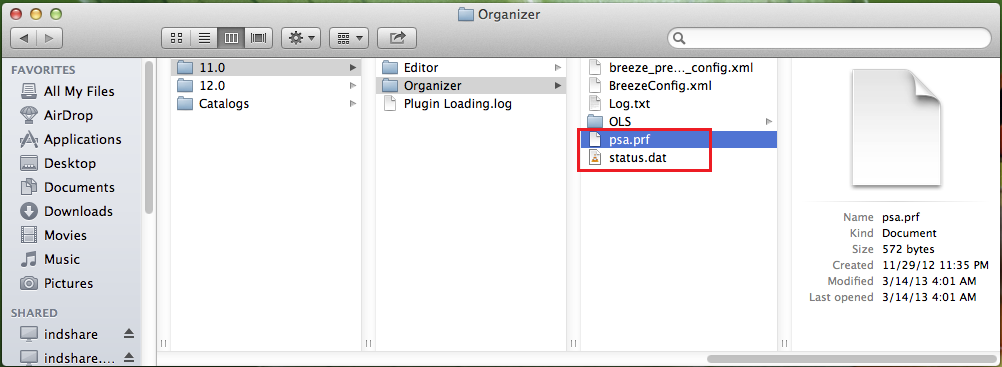
2. 'Organizer' folder will be opened. Rename Organizer preferences (psa.prf to say psa_old.prf) file and 'status.dat' (to say status_old.dat) as shown in following snapshot:
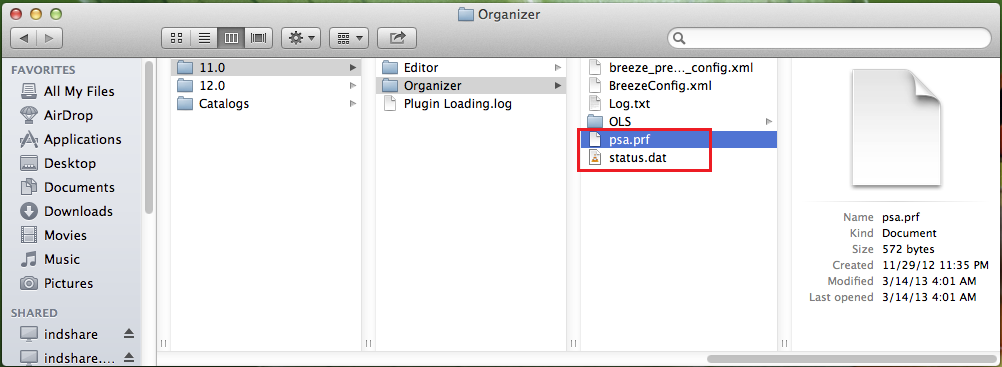
3. Now click on 'Go->Application'. Keeping 'Shift' key pressed, double click on 'Adobe Elements 11 Organizer' as shown in following figure:
After some time catalog manager dialog will appear as shown below-
4. Click on 'New' button (as shown in above dialog) and create another catalog as shown below:
By doing this hopefully Organizer will be able to start itself.
Now by all means, you might be working on some other catalog (lets say it is 'BigCatalog' in my case). Also as Organizer wasn't launching previously it may also be possible that the catalog may be corrupt.
5. To re-use the catalog, Please perform 'Repair/Optimize' operations on your catalog. Detailed steps are present at here under 'Repair/Optimize your catalog' section <solution #2>.
7. Select 'BigCatalog' catalog and click on 'Open'. Now hopefully your catalog should work fine.
Solution 2:
If the above mentioned steps doesn't resolve your issue then you need to do 'Clean uninstall followed by Installing PSE with Admin rights' <coming soon>.
Please leave your comments if you have any queries. I will get back to you as soon as possible. Any feedback on improving the quality/content of the blog is highly appreciated.
Cheers !!




No comments:
Post a Comment